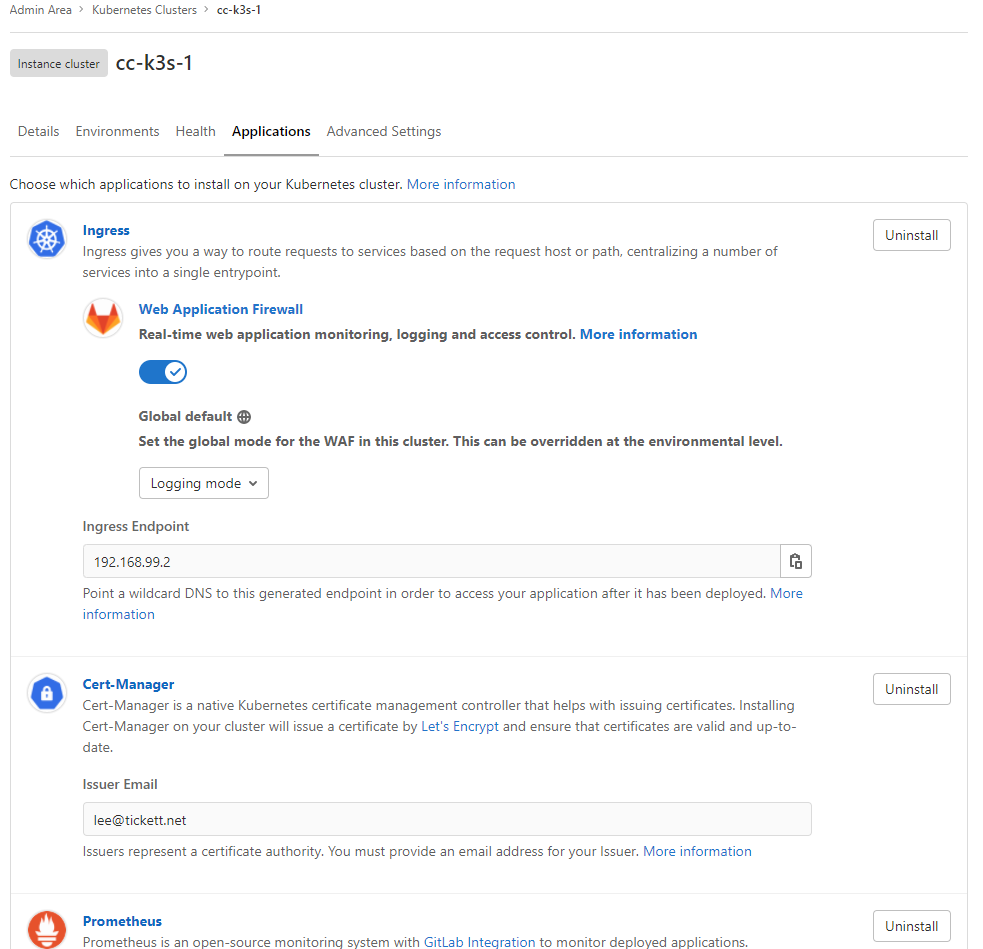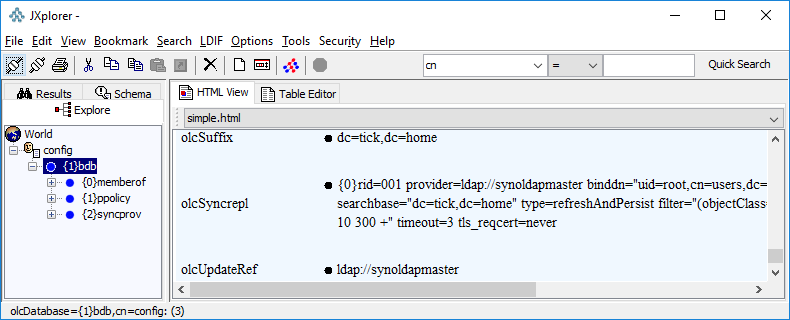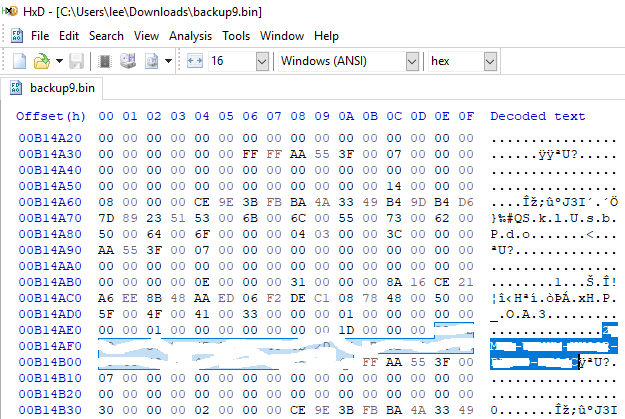My first surprise, I couldn’t simply enable HTTPS on the Web Portal (in Reporting Services Configuration Manager). Straight away this causes an error when trying to access https://host.domain/reports
The service is not available.
The report server isn’t configured properly. Contact your system administrator to resolve the issue. System administrators: The report server Web Portal URLs and Web Service URLs don’t match. Use Reporting Services Configuration Manager to configure the URLs and ensure they match.
Seemingly behind the scenes the web portal is communicating with the web service (and it doesn’t know to use a different URL), so this also needs configuring for HTTPS. After setting this up, I can hit the basic web portal pages but if I try and view my subscriptions for example I receive an error;
Something went wrong. Please try again later.
Not overly helpful, and doing some snooping in Chrome Developer Tools simply shows the HTTP request returning a 500 error.
There is nothing in the event log on the SSRS server, but there are a few lengthy error messages in the reporting services log files;
Microsoft.ReportingServices.Portal.WebHost!reportserverwebapp!6!09/04/2018-07:59:37:: e ERROR: [m9yd0rtt]: OData exception occurred: System.Net.WebException: The underlying connection was closed: Could not establish trust relationship for the SSL/TLS secure channel. ---> System.Security.Authentication.AuthenticationException: The remote certificate is invalid according to the validation procedure.
at System.Net.Security.SslState.StartSendAuthResetSignal(ProtocolToken message, AsyncProtocolRequest asyncRequest, Exception exception)
at System.Net.Security.SslState.CheckCompletionBeforeNextReceive(ProtocolToken message, AsyncProtocolRequest asyncRequest)
at System.Net.Security.SslState.ProcessReceivedBlob(Byte[] buffer, Int32 count, AsyncProtocolRequest asyncRequest)
at System.Net.Security.SslState.StartReceiveBlob(Byte[] buffer, AsyncProtocolRequest asyncRequest)
at System.Net.Security.SslState.CheckCompletionBeforeNextReceive(ProtocolToken message, AsyncProtocolRequest asyncRequest)
at System.Net.Security.SslState.ProcessReceivedBlob(Byte[] buffer, Int32 count, AsyncProtocolRequest asyncRequest)
at System.Net.Security.SslState.StartReceiveBlob(Byte[] buffer, AsyncProtocolRequest asyncRequest)
at System.Net.Security.SslState.CheckCompletionBeforeNextReceive(ProtocolToken message, AsyncProtocolRequest asyncRequest)
at System.Net.Security.SslState.ProcessReceivedBlob(Byte[] buffer, Int32 count, AsyncProtocolRequest asyncRequest)
at System.Net.Security.SslState.StartReceiveBlob(Byte[] buffer, AsyncProtocolRequest asyncRequest)
at System.Net.Security.SslState.CheckCompletionBeforeNextReceive(ProtocolToken message, AsyncProtocolRequest asyncRequest)
at System.Net.Security.SslState.ForceAuthentication(Boolean receiveFirst, Byte[] buffer, AsyncProtocolRequest asyncRequest)
at System.Net.Security.SslState.ProcessAuthentication(LazyAsyncResult lazyResult)
at System.Threading.ExecutionContext.RunInternal(ExecutionContext executionContext, ContextCallback callback, Object state, Boolean preserveSyncCtx)
at System.Threading.ExecutionContext.Run(ExecutionContext executionContext, ContextCallback callback, Object state, Boolean preserveSyncCtx)
at System.Threading.ExecutionContext.Run(ExecutionContext executionContext, ContextCallback callback, Object state)
at System.Net.TlsStream.ProcessAuthentication(LazyAsyncResult result)
at System.Net.TlsStream.Write(Byte[] buffer, Int32 offset, Int32 size)
at System.Net.ConnectStream.WriteHeaders(Boolean async)
--- End of inner exception stack trace ---
at System.Web.Services.Protocols.WebClientProtocol.GetWebResponse(WebRequest request)
at System.Web.Services.Protocols.HttpWebClientProtocol.GetWebResponse(WebRequest request)
at System.Web.Services.Protocols.SoapHttpClientProtocol.Invoke(String methodName, Object[] parameters)
at Microsoft.SqlServer.ReportingServices2010.ReportingService2010.ListExtensions(String ExtensionType)
at Microsoft.SqlServer.ReportingServices2010.RSConnection2010.<>c__DisplayClass75.<ListExtensions>b__74()
at Microsoft.SqlServer.ReportingServices2010.RSConnection2010.SoapMethodWrapper`1.ExecuteMethod(Boolean setConnectionProtocol)
at Microsoft.SqlServer.ReportingServices2010.RSConnection2010.SoapMethodWrapper`1.ExecuteMethod()
at Microsoft.SqlServer.ReportingServices2010.RSConnection2010.ListExtensions(String extensionType)
at Microsoft.ReportingServices.Portal.Services.SoapProxy.SoapRS2010Proxy.<>c__DisplayClass41.<ListExtensions>b__40()
at Microsoft.ReportingServices.Portal.Services.SoapProxy.SoapAuthenticationHelper.ExecuteWithWindowsAuth[TReturn](SoapHttpClientProtocol soapClient, IPrincipal userPrincipal, Func`1 func)
at Microsoft.ReportingServices.Portal.Services.SoapProxy.SoapAuthenticationHelper.ExecuteWithCorrespondingAuthMechanism[TReturn](SoapHttpClientProtocol soapClient, IPrincipal userPrincipal, Func`1 func)
at Microsoft.ReportingServices.Portal.Services.SoapProxy.SoapRS2010Proxy.ListExtensions(IPrincipal userPrincipal, String extensionType)
at Microsoft.ReportingServices.Portal.Repositories.SystemService.ListExtensions(IPrincipal userPrincipal, ExtensionType extensionType)
at Microsoft.ReportingServices.Portal.Repositories.SystemService.PopulateLocalizedExtensionNames(IPrincipal userPrincipal, List`1 subscriptions)
at Microsoft.ReportingServices.Portal.ODataWebApi.V1.Controllers.SubscriptionsController.GetEntitySet(String castName)
at Microsoft.ReportingServices.Portal.ODataWebApi.V1.Controllers.Reflection.EntitySetReflectionODataController`1.GetRoot(ODataPath oDataPath, Int32& index)
at Microsoft.ReportingServices.Portal.ODataWebApi.V1.Controllers.Reflection.ReflectionODataController`1.Get(ODataPath oDataPath)
at lambda_method(Closure , Object , Object[] )
at System.Web.Http.Controllers.ReflectedHttpActionDescriptor.ActionExecutor.<>c__DisplayClass10.<GetExecutor>b__9(Object instance, Object[] methodParameters)
at System.Web.Http.Controllers.ReflectedHttpActionDescriptor.ExecuteAsync(HttpControllerContext controllerContext, IDictionary`2 arguments, CancellationToken cancellationToken)
--- End of stack trace from previous location where exception was thrown ---
at System.Runtime.ExceptionServices.ExceptionDispatchInfo.Throw()
at System.Runtime.CompilerServices.TaskAwaiter.HandleNonSuccessAndDebuggerNotification(Task task)
at System.Web.Http.Controllers.ApiControllerActionInvoker.<InvokeActionAsyncCore>d__0.MoveNext()
--- End of stack trace from previous location where exception was thrown ---
at System.Runtime.ExceptionServices.ExceptionDispatchInfo.Throw()
at System.Runtime.CompilerServices.TaskAwaiter.HandleNonSuccessAndDebuggerNotification(Task task)
at System.Web.Http.Filters.ActionFilterAttribute.<CallOnActionExecutedAsync>d__5.MoveNext()
--- End of stack trace from previous location where exception was thrown ---
at System.Runtime.ExceptionServices.ExceptionDispatchInfo.Throw()
at System.Web.Http.Filters.ActionFilterAttribute.<CallOnActionExecutedAsync>d__5.MoveNext()
--- End of stack trace from previous location where exception was thrown ---
at System.Runtime.ExceptionServices.ExceptionDispatchInfo.Throw()
at System.Runtime.CompilerServices.TaskAwaiter.HandleNonSuccessAndDebuggerNotification(Task task)
at System.Web.Http.Filters.ActionFilterAttribute.<ExecuteActionFilterAsyncCore>d__0.MoveNext()
--- End of stack trace from previous location where exception was thrown ---
at System.Runtime.ExceptionServices.ExceptionDispatchInfo.Throw()
at System.Runtime.CompilerServices.TaskAwaiter.HandleNonSuccessAndDebuggerNotification(Task task)
at System.Web.Http.Controllers.ActionFilterResult.<ExecuteAsync>d__2.MoveNext()
--- End of stack trace from previous location where exception was thrown ---
at System.Runtime.ExceptionServices.ExceptionDispatchInfo.Throw()
at System.Runtime.CompilerServices.TaskAwaiter.HandleNonSuccessAndDebuggerNotification(Task task)
at System.Web.Http.Controllers.ExceptionFilterResult.<ExecuteAsync>d__0.MoveNext().
Microsoft.ReportingServices.Portal.WebHost!reportserverwebapp!18!09/04/2018-08:00:58:: e ERROR: [dq2umtxh]: OData exception occurred: System.Net.WebException: The underlying connection was closed: Could not establish trust relationship for the SSL/TLS secure channel. ---> System.Security.Authentication.AuthenticationException: The remote certificate is invalid according to the validation procedure.
at System.Net.Security.SslState.StartSendAuthResetSignal(ProtocolToken message, AsyncProtocolRequest asyncRequest, Exception exception)
at System.Net.Security.SslState.CheckCompletionBeforeNextReceive(ProtocolToken message, AsyncProtocolRequest asyncRequest)
at System.Net.Security.SslState.ProcessReceivedBlob(Byte[] buffer, Int32 count, AsyncProtocolRequest asyncRequest)
at System.Net.Security.SslState.StartReceiveBlob(Byte[] buffer, AsyncProtocolRequest asyncRequest)
at System.Net.Security.SslState.CheckCompletionBeforeNextReceive(ProtocolToken message, AsyncProtocolRequest asyncRequest)
at System.Net.Security.SslState.ProcessReceivedBlob(Byte[] buffer, Int32 count, AsyncProtocolRequest asyncRequest)
at System.Net.Security.SslState.StartReceiveBlob(Byte[] buffer, AsyncProtocolRequest asyncRequest)
at System.Net.Security.SslState.CheckCompletionBeforeNextReceive(ProtocolToken message, AsyncProtocolRequest asyncRequest)
at System.Net.Security.SslState.ProcessReceivedBlob(Byte[] buffer, Int32 count, AsyncProtocolRequest asyncRequest)
at System.Net.Security.SslState.StartReceiveBlob(Byte[] buffer, AsyncProtocolRequest asyncRequest)
at System.Net.Security.SslState.CheckCompletionBeforeNextReceive(ProtocolToken message, AsyncProtocolRequest asyncRequest)
at System.Net.Security.SslState.ForceAuthentication(Boolean receiveFirst, Byte[] buffer, AsyncProtocolRequest asyncRequest)
at System.Net.Security.SslState.ProcessAuthentication(LazyAsyncResult lazyResult)
at System.Threading.ExecutionContext.RunInternal(ExecutionContext executionContext, ContextCallback callback, Object state, Boolean preserveSyncCtx)
at System.Threading.ExecutionContext.Run(ExecutionContext executionContext, ContextCallback callback, Object state, Boolean preserveSyncCtx)
at System.Threading.ExecutionContext.Run(ExecutionContext executionContext, ContextCallback callback, Object state)
at System.Net.TlsStream.ProcessAuthentication(LazyAsyncResult result)
at System.Net.TlsStream.Write(Byte[] buffer, Int32 offset, Int32 size)
at System.Net.ConnectStream.WriteHeaders(Boolean async)
--- End of inner exception stack trace ---
at System.Web.Services.Protocols.WebClientProtocol.GetWebResponse(WebRequest request)
at System.Web.Services.Protocols.HttpWebClientProtocol.GetWebResponse(WebRequest request)
at System.Web.Services.Protocols.SoapHttpClientProtocol.Invoke(String methodName, Object[] parameters)
at Microsoft.SqlServer.ReportingServices2010.ReportingService2010.ListExtensions(String ExtensionType)
at Microsoft.SqlServer.ReportingServices2010.RSConnection2010.<>c__DisplayClass75.<ListExtensions>b__74()
at Microsoft.SqlServer.ReportingServices2010.RSConnection2010.SoapMethodWrapper`1.ExecuteMethod(Boolean setConnectionProtocol)
at Microsoft.SqlServer.ReportingServices2010.RSConnection2010.SoapMethodWrapper`1.ExecuteMethod()
at Microsoft.SqlServer.ReportingServices2010.RSConnection2010.ListExtensions(String extensionType)
at Microsoft.ReportingServices.Portal.Services.SoapProxy.SoapRS2010Proxy.<>c__DisplayClass41.<ListExtensions>b__40()
at Microsoft.ReportingServices.Portal.Services.SoapProxy.SoapAuthenticationHelper.ExecuteWithWindowsAuth[TReturn](SoapHttpClientProtocol soapClient, IPrincipal userPrincipal, Func`1 func)
at Microsoft.ReportingServices.Portal.Services.SoapProxy.SoapAuthenticationHelper.ExecuteWithCorrespondingAuthMechanism[TReturn](SoapHttpClientProtocol soapClient, IPrincipal userPrincipal, Func`1 func)
at Microsoft.ReportingServices.Portal.Services.SoapProxy.SoapRS2010Proxy.ListExtensions(IPrincipal userPrincipal, String extensionType)
at Microsoft.ReportingServices.Portal.Repositories.SystemService.ListExtensions(IPrincipal userPrincipal, ExtensionType extensionType)
at Microsoft.ReportingServices.Portal.Repositories.SystemService.PopulateLocalizedExtensionNames(IPrincipal userPrincipal, List`1 subscriptions)
at Microsoft.ReportingServices.Portal.ODataWebApi.V1.Controllers.SubscriptionsController.GetEntitySet(String castName)
at Microsoft.ReportingServices.Portal.ODataWebApi.V1.Controllers.Reflection.EntitySetReflectionODataController`1.GetRoot(ODataPath oDataPath, Int32& index)
at Microsoft.ReportingServices.Portal.ODataWebApi.V1.Controllers.Reflection.ReflectionODataController`1.Get(ODataPath oDataPath)
at lambda_method(Closure , Object , Object[] )
at System.Web.Http.Controllers.ReflectedHttpActionDescriptor.ActionExecutor.<>c__DisplayClass10.<GetExecutor>b__9(Object instance, Object[] methodParameters)
at System.Web.Http.Controllers.ReflectedHttpActionDescriptor.ExecuteAsync(HttpControllerContext controllerContext, IDictionary`2 arguments, CancellationToken cancellationToken)
--- End of stack trace from previous location where exception was thrown ---
at System.Runtime.ExceptionServices.ExceptionDispatchInfo.Throw()
at System.Runtime.CompilerServices.TaskAwaiter.HandleNonSuccessAndDebuggerNotification(Task task)
at System.Web.Http.Controllers.ApiControllerActionInvoker.<InvokeActionAsyncCore>d__0.MoveNext()
--- End of stack trace from previous location where exception was thrown ---
at System.Runtime.ExceptionServices.ExceptionDispatchInfo.Throw()
at System.Runtime.CompilerServices.TaskAwaiter.HandleNonSuccessAndDebuggerNotification(Task task)
at System.Web.Http.Filters.ActionFilterAttribute.<CallOnActionExecutedAsync>d__5.MoveNext()
--- End of stack trace from previous location where exception was thrown ---
at System.Runtime.ExceptionServices.ExceptionDispatchInfo.Throw()
at System.Web.Http.Filters.ActionFilterAttribute.<CallOnActionExecutedAsync>d__5.MoveNext()
--- End of stack trace from previous location where exception was thrown ---
at System.Runtime.ExceptionServices.ExceptionDispatchInfo.Throw()
at System.Runtime.CompilerServices.TaskAwaiter.HandleNonSuccessAndDebuggerNotification(Task task)
at System.Web.Http.Filters.ActionFilterAttribute.<ExecuteActionFilterAsyncCore>d__0.MoveNext()
--- End of stack trace from previous location where exception was thrown ---
at System.Runtime.ExceptionServices.ExceptionDispatchInfo.Throw()
at System.Runtime.CompilerServices.TaskAwaiter.HandleNonSuccessAndDebuggerNotification(Task task)
at System.Web.Http.Controllers.ActionFilterResult.<ExecuteAsync>d__2.MoveNext()
--- End of stack trace from previous location where exception was thrown ---
at System.Runtime.ExceptionServices.ExceptionDispatchInfo.Throw()
at System.Runtime.CompilerServices.TaskAwaiter.HandleNonSuccessAndDebuggerNotification(Task task)
at System.Web.Http.Controllers.ExceptionFilterResult.<ExecuteAsync>d__0.MoveNext().
Something is moaning about trust/SSL. I am using a valid wildcard certificate and don’t see any certificate related errors in the browser.
Digging around, google seems to suggest changing the “SecureConnectionLevel” parameter in rsreportserver.config to a 0, but it was already set to 0 on my server. This didn’t help.
In the end, I was able to resolve the issue by setting “SecureConnectionLevel” to 3 and adding the fully qualified server/domain name (FQDN) in the “UrlRoot” parameter (i.e. to https://host.domain) then restarting the service (either in Reporting Services Configuration Manager or Windows Service Manager).
Hope it works for you!